Customising your Instagram Story Highlights Cover is a piece of virtual cake!
Here’s the how-to for creating a thumb-stopping, on-brand highlights album.
Instagram Highlights sit directly under your bio and is your opportunity to direct the consumer to the content you would like them to view first.
WHAT ARE INSTAGRAM HIGHLIGHTS?
Instagram Highlights are saved Instagram Stories that are grouped together and unlike regular Stories that disappear after 24 hours, live permanently on your profile.
WHAT CONTENT SHOULD I HIGHLIGHT?
Think strategically about valuable and interesting content you would like to feature. Some popular categories include:
- Specific products
- Specific topics or trends
- Collaborations and partnerships
- Events
- Saved IG Lives
- Testimonials and reviews
- Brand story
- Tutorials and how-to’s
- Frequently asked questions
- News
- Marketing campaigns
- Behind the scenes
Look through the Stories you have posted in your archive and the possible content you can use to best tell your brand story. Once you have your different categories, it is time to create the Highlight cover.
Customising using Instagram
Using the Create mode in Stories, you can create your Instagram Highlights cover to fit your brand and profile aesthetics.
- Open Instagram and go to the Create mode in Instagram Stories.
- Edit the text, alter the font, add images, change the background. Once you’re happy with your creation, press the save icon.
- Access your Instagram Story Highlights (located under your profile) and select the category you’d like to edit.
- In the bottom right corner, tap the More button under the three horizontal dots.
- Select Edit Highlight.
- Under the current cover, select Edit Cover.
- Select the camera roll icon, opening your photos album where you previously saved your artwork.
Select done in the top right corner and save your changes.
Voila – customised cover!
Using Instagram is your one-stop shop to creating and customising your cover photo. However, if you want to go one step further than meet our friend, Canva !
Customising using Canva
Here at #SMPerth, we LOVE Canva! Canva is an online design tool that you can use to create interesting and engaging content.
We used the app on our smartphone but Canva is also accessible on your desktop browser which is a total win in our books!
- Open Canva and tap on the Instagram Story icon.
- Create your masterpiece by selecting the blank square. Then select the + icon (located on the bottom right corner) and edit the font, graphics, layout and background.
- Tap the save icon and your photo will be in your camera roll.
- Open Instagram, and then follow the prompts from step 3 above, “Customising Using Instagram”.
USING OTHER APPS
There is a number of free apps that offer customised Instagram Highlight Cover designs.
- Highlight Cover & Insta Story
- Clay: Logo Maker, Poster Maker
- Highlight Cover to Instagram
TIP
- You can add up to 100 photos or videos to a Highlight.
Enjoyed this article? Enter your email below for social media tips & tricks delivered to your inbox every Monday morning.



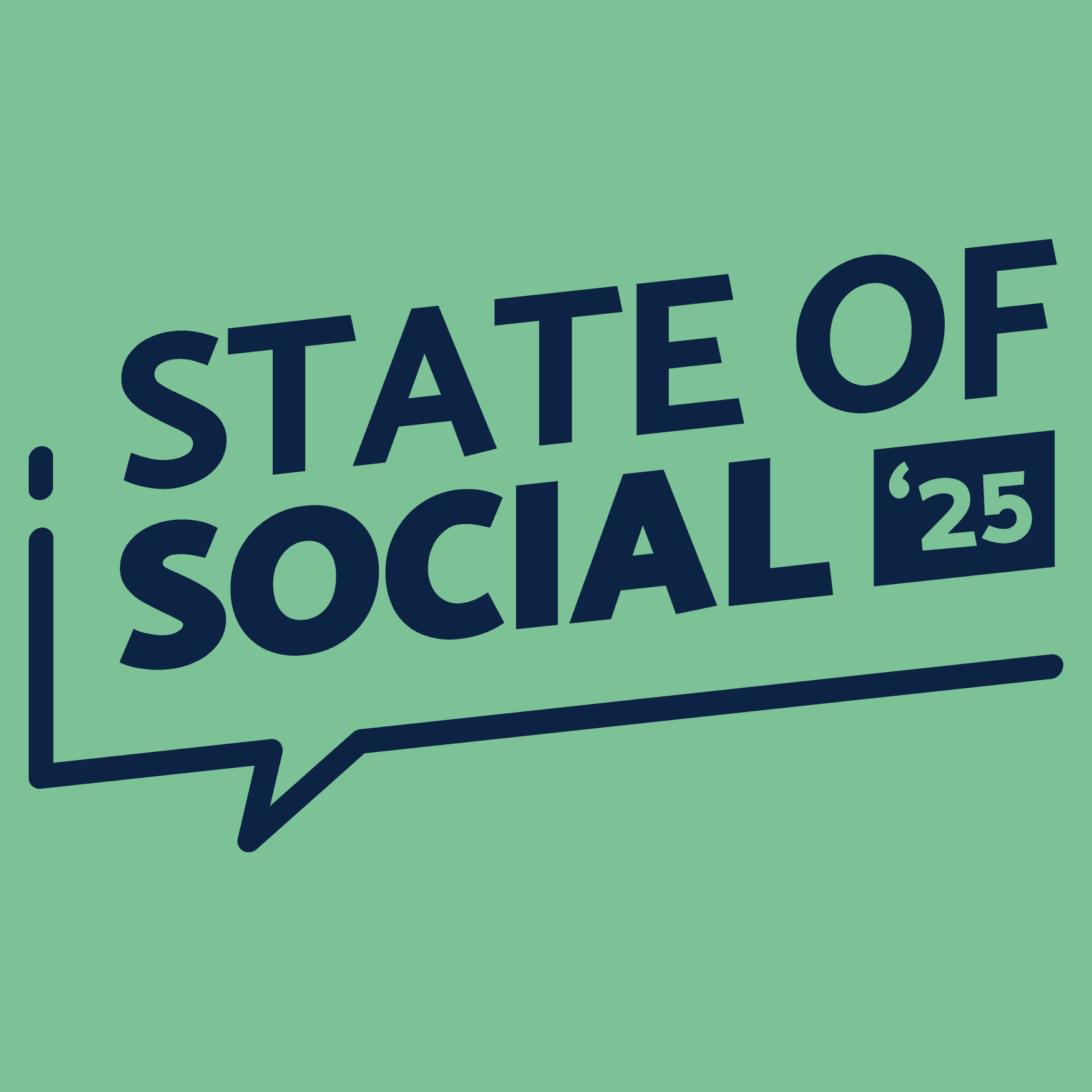
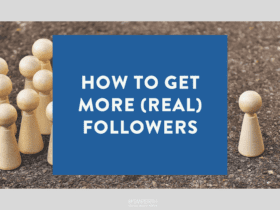
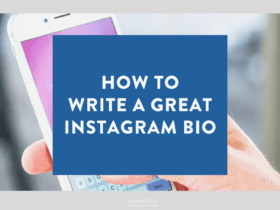
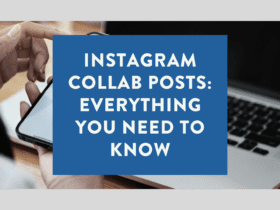

LET’S CONNECT