Embrace your community
Snapchat Community Filters are a great way to highlight events, locations, holidays, and more, but how do you create them?
If you’re one of the 6.3 million monthly active Australian Snapchat users, chances are you’re familiar with Snapchat Community Filters.
Brands can use community filters for events and conferences, or they can be used by individual Snapchatters to mark special occasions like weddings, birthdays, etc.
It’s important to remember that Community Filters are not for personal events, like birthdays, weddings, or parties. If that’s what you’re after, you should buy a Temporary Filter.
We’ll show you a step-by-step guide to making your own Snapchat Community Filters in this post.
What are Snapchat Community Filters?
In Snapchat’s own words, “Community Filters are available around special locations and landmarks, or during certain occasions and holidays. Snapchatters just like you create them, and it’s free!”
Essentially, Snapchat Community Filters are used to draw attention to public attractions, landmarks, neighbourhoods, and cities.
Geofilters vs Moment filters
On Snapchat, there are two types of community filters that you need to be aware of:
Geofilters
Geofilters are used for public places that are meaningful to you and your community, like parks, cities, neighbourhoods, landmarks, and more.
Moment filters
Moment Filters are for special times and fun activities, like grabbing brunch, shopping, watching a sports game, or any occasion worth Snapping.
How to create a Snapchat Community Filter
The first step in submitting your own Snapchat Community Filters is to read the Community Filter Submission Guidelines.
Once you’ve read the guidelines, you need to create your filter artwork.
According to Snapchat, follow these guidelines when you submit your Community Filter:
- Include a good description of your Community Filter
- Make sure your file is 1080px wide and 2340px tall
- Place text and important elements outside the buffer zone of your Filter — 210px from the top and bottom
- Keep your file size under 300KB
- Save your file in .PNG format with transparency enabled
Once your artwork is ready, head over to the Create Your Own website.
Here’s what Snapchat says you need to do to submit a Community Filter:
- From the Create Your Own website on a computer, select ‘Community Filters’
- Choose Geofilter or Moment Filter
- Read the instructions and guidelines 🤓
- If you pick Geofilter, choose where you want it to be available
If you pick Moment Filter, it will be available around the world! - Submit it for approval by Team Snapchat
Please note that many Community Filters are submitted every day, and not all can be approved.
Once you’ve submitted, you’ll just have to play the waiting game until your filter is approved.
Easy as!



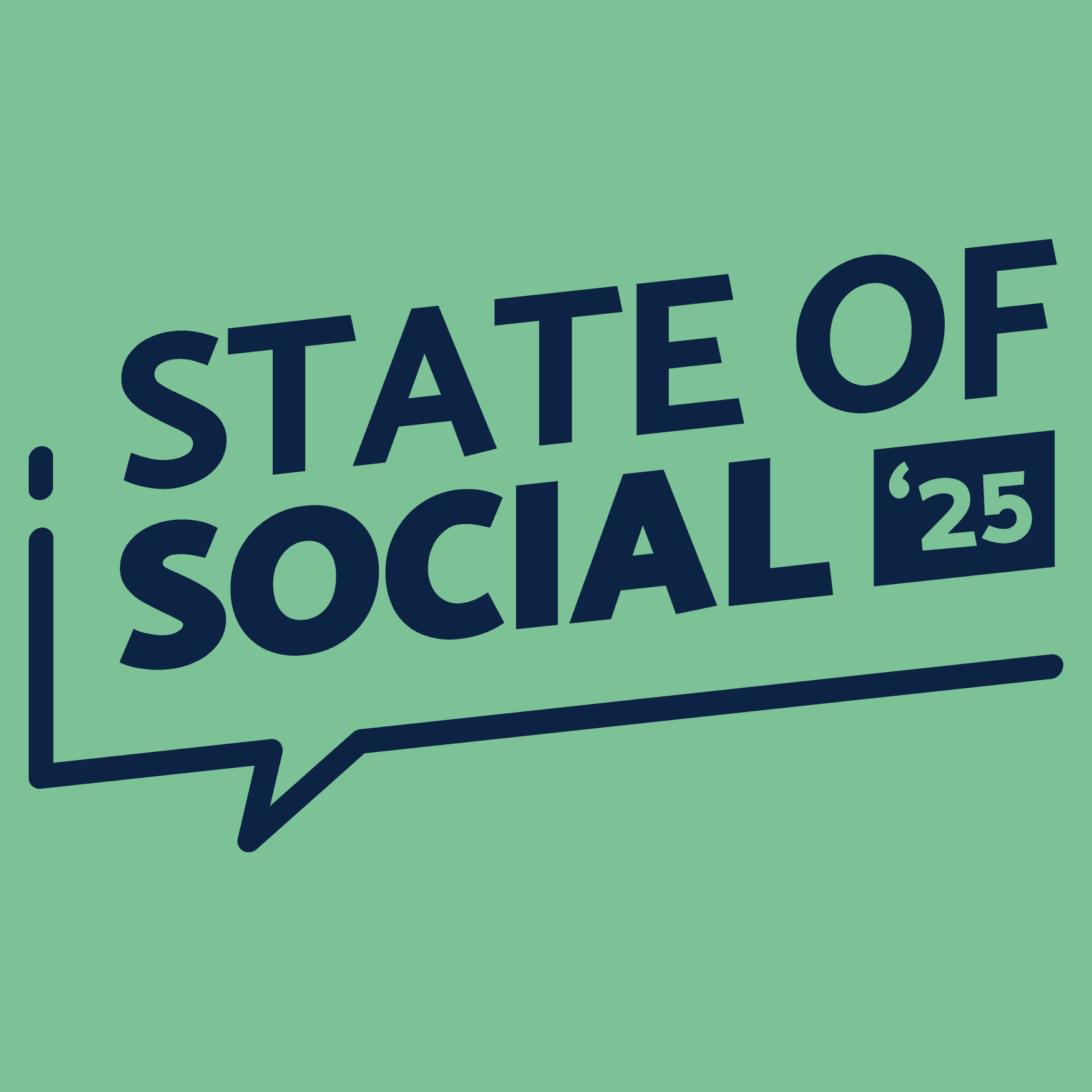
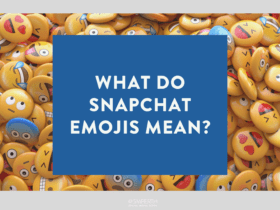
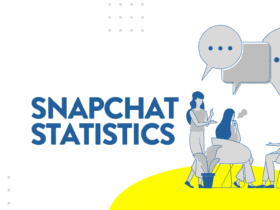

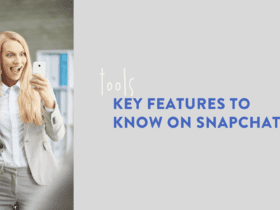
LET’S CONNECT