In 2024, Snapchat isn’t quite what it used to be.
Much has changed for Snapchat, with much of the app looking and functioning differently from the original. So, what’s new for Snapchat in 2024?
Snapchat exploded in popularity following its release back in 2011. Since then, the app has grown to over 383 million daily active users worldwide.
While Snapchat was originally about secure, person-to-person communication, it now has many other features to help people connect and embrace their creative side. Whether you want to live chat with friends, send text messages, create videos, or even create avatars, Snapchat has you covered.
Let’s look at Snapchat and walk through the basics of the platform and some of the key features you should know about.
TLDR; everything to know now
What is Snapchat?
When Snapchat first arrived, it was like Mission Impossible. Tom Cruise receives a message, and the message proceeds to self-destruct. While nothing explodes, that’s how it works. In 2024, Snapchat evolved into more than that. Users can send images, videos, and messages that remain visible for a short period.
With the explosion of TikTok, Snapchat has been busy adding new features to its platform.
Getting started on Snapchat
The first step to getting started is downloading the app and making an account. Snapchat will guide you through everything and ask you a couple of questions. You must accept the terms and conditions, create a username, verify your phone number, and find friends. If you’d like Snapchat to find friends for you, simply allow the app access to your contact list.
Understanding the Chat Screen
Once you’ve signed up and connected with some friends, swipe right from the camera to enter your Chat Screen. The Chat Screen is where you’ll find all your friends’ Snaps, Stories, and Chats in one place.
For a full rundown of navigating the Snapchat app, head here.
How to create a Snap
If you’re familiar with Instagram Stories or TikTok, getting started on Snapchat should be relatively straightforward.
Here are the basics of how to create a Snap:
- To take a photo, simply tap the camera button (the circle at the bottom centre)
- To take a video, press and hold the camera button
- Tap the refresh symbol or double-tap your screen to switch between your rear and selfie camera
- To disable flash, tap the lightning symbol
If you want to create a video longer than 10 seconds in length, you’ll need to do a Long Snap. To record a Long Snap, press and hold the camera button, and simply keep holding to create your Long Snap.
After capturing your Long Snap, you will see it at the bottom of your camera screen. There are a bunch of filters and creative tools at your disposal to help bring your Snap to life.
Use Different Camera Modes
Snapchat offers various Camera Modes, so you can find fun and exciting ways to take a snap.
In 2024, Camera Modes include:
- Focus Mode – a depth-of-field effect that focuses on a face.
- Timer – time your perfect Snap.
- Grid – nail your alignment with a simple grid.
- Multi Snap – take multiple Snaps simultaneously and edit them to find your favourite.
- 3D – take a 3D selfie and add 3D effects. Move your phone to change your perspective!
- Timeline Mode – capture multiple videos sequentially to edit and send as one video. You can also import videos from your Camera Roll to add to the fun!
Note: 3D is only available on some iOS devices.
Multi Snap
Use Multi Snap to catch that fast action shot or choose the perfect selfie
Multi Snap lets you take multiple photos or video Snaps quickly to review and edit them individually — choose the best ones to send or save!
To take a Multi Snap:
- Tap
on the Camera screen and tap
- Tap or hold the Camera button
repeatedly to take multiple photo and video Snaps
- Tap ‘Review and Edit’
- Tap a Snap to edit it, or tap ✖️ to remove it
When you’re done, tap at the bottom to save your Snaps to Memories, or tap
to send them to a friend or a Story!
Snapchat for Web
According to Snapchat, over 100 million users use video or voice calling on the platform monthly. With the introduction of web.snapchat.com, users can now make video calls from a laptop or desktop.
Snapchat+
If a social media platform exists, there’s a good chance a premium version will be created at some stage, and Snapchat is no exception.
Snapchat+ offers “a collection of exclusive, experimental, and pre-release features available in Snapchat for $3.99/month.”
That covers the basics. However, like all social media apps, there’s much more to explore after finding your feet. Download the app, create an account, and start playing around with what Snapchat offers.
Family Center
If you’re concerned about your children using Snapchat, the introduction of Family Center allows parents to control how their children use the platform.
My AI on Snapchat
Writing a blog about anything tech-related in 2024 without stumbling across some new AI features is impossible, and Snapchat is no exception.
My AI on Snapchat allows users to chat with a virtual AI. If that sounds an awful lot like ChatGPT, it’s because My AI is powered by ChatGPT.
Snap Map
Maybe one of the coolest things about Snapchat in 2024 is Snap Map.
As the name suggests, Snap Map allows users to view snaps from around the world and find friends on the map. Want to know what it’s like to sit courtside at an NBA game? There’s a good chance you’ll be able to see it on Snap Map.
It’s a cool feature for keeping up with trending events and so much more.
Final thoughts
While it was once easy to look at Snapchat as a flash in the social media pan, there’s no denying that the platform is now a serious player in the market.
Getting started on Snapchat can feel a little intimidating at first; however, once you get the hang of it, we’re sure you’ll find it to be one of the most fun and interesting social media platforms out there.
Enjoyed this article? Enter your email below for social media tips & tricks delivered to your inbox every Monday morning.



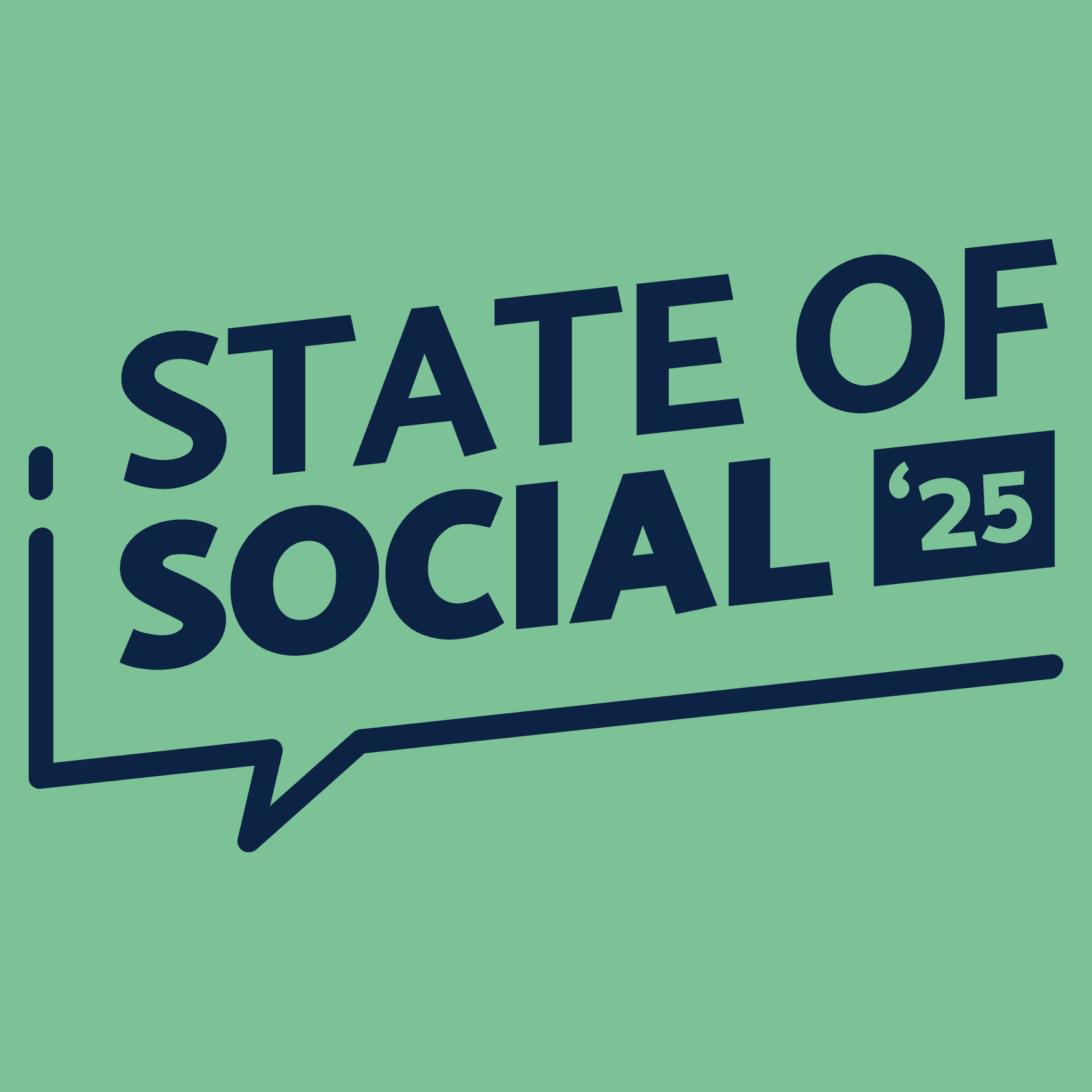
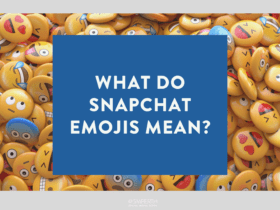
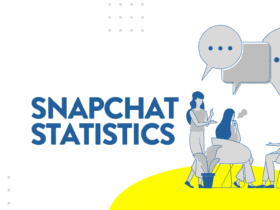
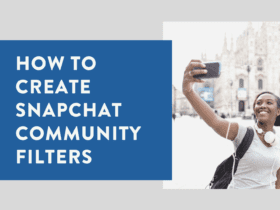
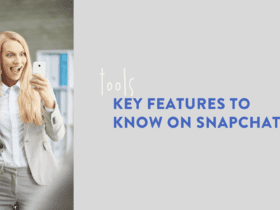
LET’S CONNECT